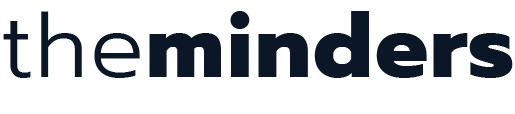WordPress is one of the most popular content management systems in the world, and it’s packed with features that can help you create a stunning website. While many users are familiar with its core functionalities, there are several hidden features that can significantly enhance your WordPress experience. In this blog post, we’ll uncover five of these hidden gems that you might not be using but definitely should.
Hidden Options in the WordPress Screen Options Menu
The Screen Options menu, located in the upper right corner of your WordPress dashboard, is a treasure trove of hidden features. This menu allows you to customise the layout of your admin panels and show or hide various modules.
How to Access:
- Log in to your WordPress dashboard.
- Navigate to any admin page (e.g., Posts, Pages, or the Dashboard).
- Click on “Screen Options” at the top right corner.
- Check or uncheck the boxes to display or hide different elements on the page.
Key Benefits:
– Customise your workspace for better efficiency.
– Hide unnecessary modules to reduce clutter.
– Enable useful modules that you might have overlooked.
Need help driving more sales with WooCommerce, or increasing enquiries with WordPress? Book a free discovery call with Mind Your Own and let us offer you some free advice.
Quick Draft in WordPress for Speedy Ideas
The Quick Draft widget, available on your WordPress dashboard, is an excellent tool for jotting down ideas for future posts without navigating away from the dashboard.
How to Use:
- Go to your WordPress dashboard.
- Find the “Quick Draft” widget.
- Enter a title and some content for your draft and hit “Save Draft.”
Key Benefits:
– Quickly capture post ideas as they come to you.
– Save time by avoiding the full post editor for initial drafts.
– Keep your content creation process flowing smoothly.
Reusable Blocks in Gutenberg Editor
If you often use the same content blocks (e.g., call-to-action buttons, testimonials, or contact forms), Gutenberg’s reusable blocks feature can save you a lot of time.
How to Create Reusable Blocks:
- Open the post or page editor.
- Select the block you want to reuse.
- Click on the three dots (more options) in the block toolbar.
- Choose “Add to Reusable blocks.”
- Name your block and save it.
Key Benefits:
– Consistently reuse styled and formatted content.
– Update the content of the block globally from one place.
– Streamline your content creation process.
Keyboard Shortcuts for Faster Editing
WordPress offers a range of keyboard shortcuts that can help you work more efficiently. Whether you’re managing comments, formatting text, or navigating between different parts of the editor, these shortcuts can save you time.
Some Useful Shortcuts:
– Ctrl + B: Bold
– Ctrl + I: Italic
– Alt + Shift + M: Insert image
– Alt + Shift + W: Distraction-free writing mode
– Alt + Shift + T: Insert “More” tag
Key Benefits:
– Speed up your editing process.
– Reduce dependency on the mouse for common tasks.
– Improve your productivity with streamlined workflows.
By tapping into these hidden features, you can make your WordPress experience more efficient and enjoyable. Whether you’re a seasoned WordPress user or a beginner, these tips can help you unlock new potential and streamline your workflow. So, take some time to explore these hidden gems and integrate them into your daily routine.
Mind Your Own is a fully-integrated digital marketing training and development program for business owners and marketing managers. Book a free consultation with Mind Your Own and find out how we can help your business drive more sales online.